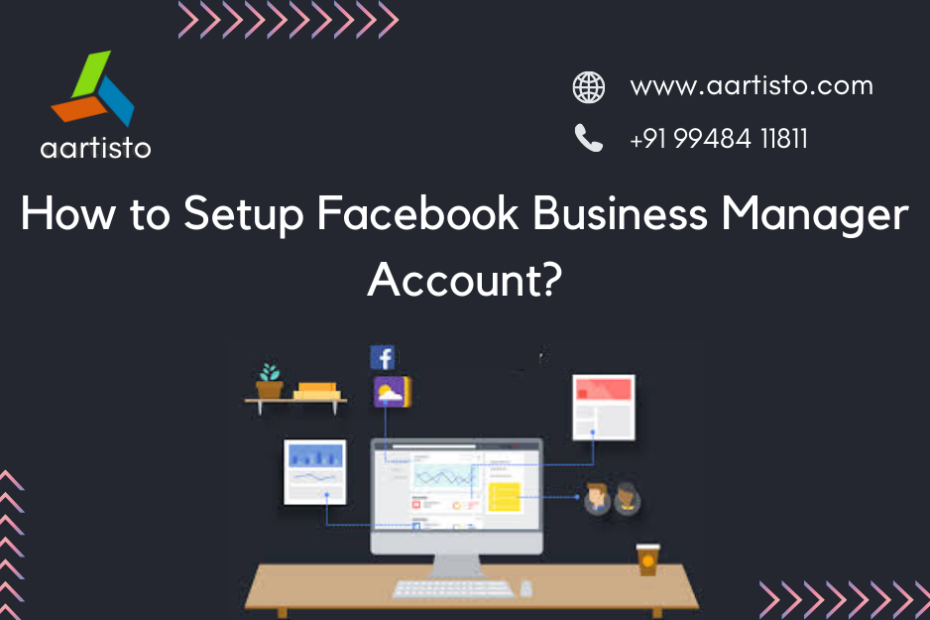Facebook Business Manager Account
Facebook provides a management tool that allows you to use its business features to enhance your business portfolio and marketing experience. Also in this article, we will look at this tool and its importance. But, most essentially, we will give you the procedure to set up your Facebook Business Manager account.
What is Facebook Business Manager?
Facebook Business Manager acts as a centralized management system that let you create and manage your business portfolios and provide features for your Facebook ads and pixel.
Why use it?
- This allows you to see who is accessing your pages and advertising accounts
- Allows you to manage user permissions. So, you can give elegant permission to specific people who will help in your business activities.
- It allows you to share your business manager account with agents and also vendors to help you manage your pages or advertising campaigns
- It allows you to control business page of your Facebook, Instagram, ads and more in one centralized place.
Steps to create a business manager account
Here are the steps to create your business manager account
Step 1: Go to https://business.facebook.com/overview to create an account or you may connect an existing Facebook account by clicking on your profile in the top right corner of the page.
Step 2: After clicking the “Create Account” button, a new dialog box will open, which will provide a form to fill in your basic information. Add your business name and email. Then click the “Submit” button.
While Facebook will send you a verification email asking you to confirm your email. Your confirmation gives you full access to the dashboard.
Step 3: Now, we want to do the simple setup for giving business manager accounts, Instagram accounts, and people permission. The dashboard looks like the picture above. To continue with the Business Manager settings, click “Go to Business Settings”.
How to add pages to the Business Manager tool?
We will start adding pages to our Business Manager. The option allows you to add pages linked to your business. All you have to do is provide the URL and name of your Facebook page. Additionally, if you do not have a page, you have the option to create a new page.
How to add an ad account to the Business Manager tool?
In Business Manager, you can add your own advertising accounts or request access to other individuals or business advertising accounts. If you do not have a new advertising account you can create one.
How to add people to the Business Manager tool?
We have now added an advertising account, adding people to our business manager’s assets and giving them elegant access control. Keep in mind that this comes with an administrative privilege, and only the administrator can add people to the business manager. Also, do not include people if you do not trust them.
How to add roles for people in Business Manager?
When you click the “Add” button, a dialog box will appear, giving you options to select the character to assign them. You will be given “Employee” or “Administration”. Access By default, Facebook will suggest “employee” access. You can also select “Show in advance” for more access options. Provide the employee’s email address (not necessarily their personal email address).
Conclusion
If you are looking for better ways to manage your Facebook business assets, a Business Manager is a great way to consider. It allows you to manage and represent access to Facebook pages, advertising accounts, and other valuable assets in one place.
We at Aartisto Digital Marketing Agency provide the best way to set up Facebook Business Manager Account. For best results and to get more business LET’S DISCUSS
wa.me/+1(512)222-4214
https://aartisto.com/a-perfect-cheat-sheet-to-optimize-ecommerce-product-page/