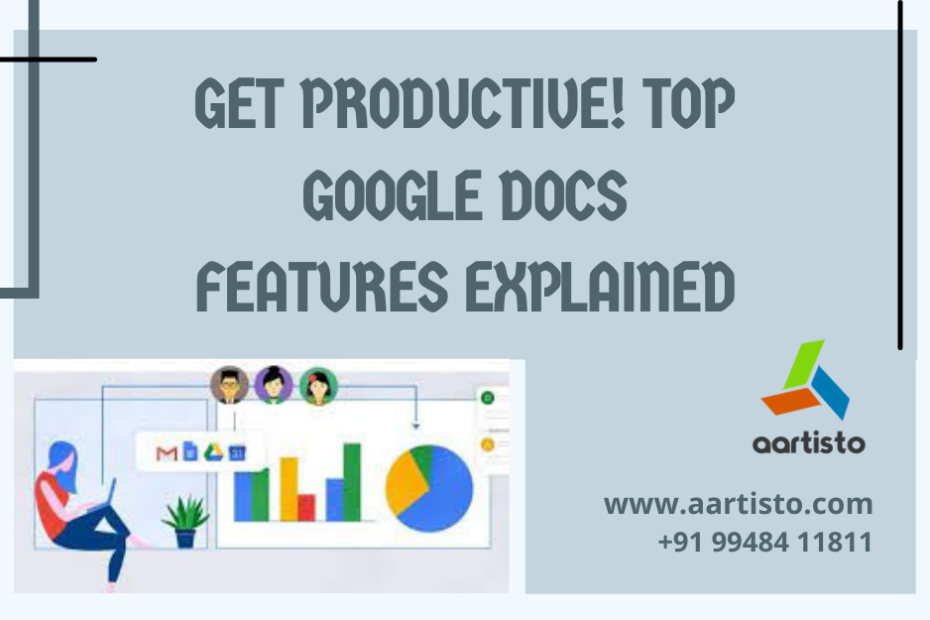Google Docs Features
One of the key skills one needs to have in today’s world is Google Suite. It is one of the most powerful tools in Google Docs. In the beginning, if you compare it to Microsoft Word, Google Docs will be very useful for real-time collaboration. As both parties can immediately edit and view changes online. Want to know more, here, can see the best Google Docs features.
Before going into the specific features of this awesome Google Tool. Let me tell you briefly about the tool for a start. In addition to its amazing real-time collaboration feature, Google Docs benefits you with its notable features:
Free Tool: Google Tools is generally free, so Google Docs is a free tool that you can use by logging into your Gmail account.
Cloud Storage: You’ll use it often because the cloud storage is equipped, which gives you access to your document from anywhere.
Auto-Saving: You do not have to worry about your hard work being ruined due to a power outage or sudden shutdown of the computer due to the Google tab while editing your document whether or not you have a title for the document as your work is protected.
Editing History Tracking: Google Docs allows you to easily track document changes automatically and revert to an earlier version of the document.
Top Google Docs Features Explained:
The Research Tool:
The research tool is a great feature you have never used before. This is a great tool for those who work by searching online because it provides a great way to keep tabs in Google Chrome and to research your content.
So, you do not have to leave the document every time, you want to research related images and content-related information. Currently, you can use this research tool on PCs and Android mobile devices.
Isn’t this great, let us understand how you get the search tool on your computer. There are three ways to open this tool on your computer:
- Open your document and open the Tools menu at the top of your screen. Click Research from the drop-down menu.
- The second option is that you can right-click on a specific word and then select Research
- Thirdly you can use the keyboard shortcut as Control + Alt + Shift + I for personal computers. For Mac laptops, you can use the keyboard shortcut Ctrl + CMD + shift + I.
When you finish the steps, you will find that the answers are available in different categories:
- All, Images, Scholar, Quotes, Dictionary, Personal and Tablets.
- Includes all text and images related to your topic from any source.
- Images related to your topic can be found on the web.
- The scholar includes educational information about your topic that you can read, add to your file, or quote in the footnotes.
- Quotes include quotes related to your topic that can be added to your file.
Text to text is easy on Google Docs:
Yes, one key feature we would like to share with you is the Google Docs voice typing feature, which allows you to write easily while working on another subject. This is a great way to free your fingertips when writing content.
All you have to do is visit the Tools and then type voice in the toolbar in the open document. This will allow a small window with the last microphone icon to pop up on your screen. People spend a lot of money to use this feature on another processor in the best way you can use Google Tool for a free voice typing experience.
New edit history:
Talking about editing the content and making changes is often difficult to return to the original document. Edit History is a great Google Talk feature that you can use to go back in time and write to an earlier version of your document.
This is great for co-workers as well. You can also see detailed edits of who made the Google Document Top and at what time by clicking the button below the overview list.
Keyboard shortcut for Google Docs you know best:
Keyboard shortcuts are always a great way to maximize your productivity and provide timely results without going back and forth between the keyboard and mouse, especially if you use the keyboard shortcuts when you normally use the laptop full stop hack.